To configure machine specific characters and commands, select Machine from the File types menu in the left hand list of the Editor setup dialog, or click the Machine Templates icon ![]() in the File Type menu within the Editor tab. The machine configuration dialog is shown below:
in the File Type menu within the Editor tab. The machine configuration dialog is shown below:
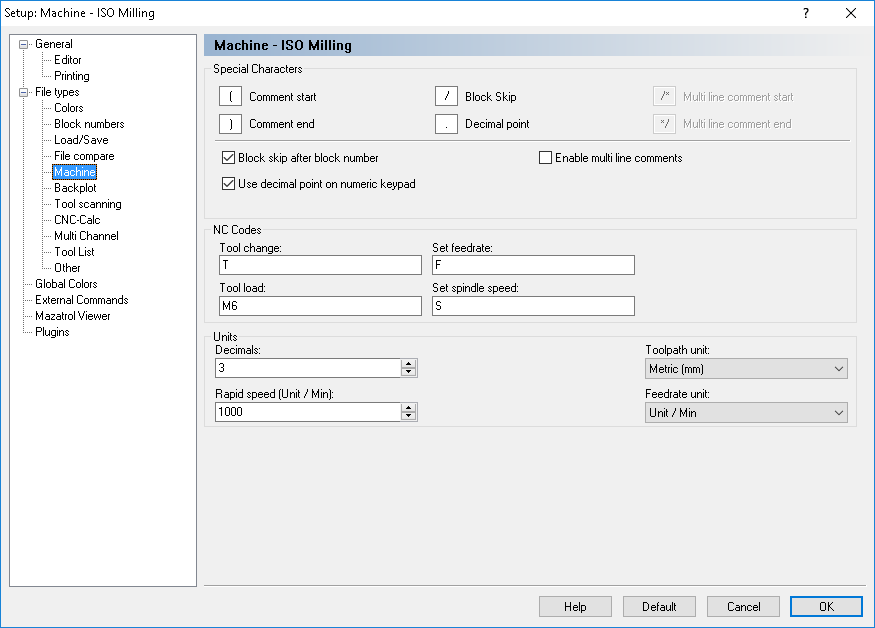 |
|
Machine type configuration dialog. |
Enter the comment start character here, for example (.
Enter the comment end character here, for example ).
Enter the block skip character here. If you don't want a block skip character, just leave the field empty.
Enter the decimal separator here (decimal point or comma).
Use this field to specify the multi-line comment start string.
Use this field to specify the multi-line comment end string.
Check this field if a block skip should be inserted after the block number. If you leave this field unchecked, the block skip will be just before the block number.
|
You can specify another block skip character in the field Block Skip, if necessary. |
Check this field if the decimal key on the numeric keypad should insert the decimal point specified above.
Check this field to enable coloring of multi line comments.
Use this field to specify the tool change prefix.
Example: If the tool number is specified as T010101, specify T in this field.
Use this field to specify the tool load command. If the tool load command is found on the same line as the tool change command, the tool is loaded immediately.
Example: N1230 T020202 M6.
Use this field to specify the feedrate prefix.
Example: If the feedrate is specified as F1000, specify F in this field.
Use this field to specify the spindle speed prefix.
Example: If the spindle speed is specified as S1000, specify S in this field.
Select the path unit from this drop-down list.
Select the feedrate unit from the drop-down list.
Use this field to specify the number of decimals shown in the backplot etc.
Use this field to specify the rapid feedrate.
|
The machine settings will only affect the selected file type. |