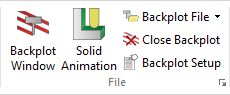 |
|
The File menu. |
In this section, the backplot function File is described. The file menu contains the below described functions for file simulation and general backplot settings.
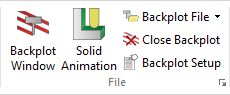 |
|
The File menu. |
|
Machine Simulation is an add on to CIMCO Edit Pro and is only active with a license and the correct machine configuration chosen. |
Shows backplot of current window.
The window splits in two, allowing the lines of the program file and their toolpath simulation to be shown simultaneously.
The icon ![]() is active only when a program file is already open. Clicking this icon disables the Solid Animation icon.
is active only when a program file is already open. Clicking this icon disables the Solid Animation icon.
Select this option to show the solid animation of the current NC program.
The window splits in two, allowing the lines of the program file and the toolpath simulation to be shown simultaneously.
The icon ![]() is active only when a program file is already open. Clicking this icon disables the Backplot Window icon.
is active only when a program file is already open. Clicking this icon disables the Backplot Window icon.

Select this option to show a machine simulation of the current NC program.
The window splits in two, allowing the lines of the program file and the machine/toolpath simulation to be shown simultaneously.
The icon  is active only when a program file is already open and the correct machine is selected. Clicking this icon disables the Backplot Window and Solid Animation icon.
is active only when a program file is already open and the correct machine is selected. Clicking this icon disables the Backplot Window and Solid Animation icon.
Enables you to backplot file directly from disk, without opening the file.
When you click this icon, a window opens to let you select a file to plot. A click on the down arrow next to the icon will display a list of recently simulated programs. In both cases, you get a complete plot of the selected program without showing the CNC program.
Closes the backplot window. Available when either solid animation or machine simulation is active.
This option lets you configure the backplot.
Before starting the graphical simulation, you must first configure the file type for the program you have already opened. To do this, click on Backplot Setup to open the configuration dialog. In the Setup dialog, select the Control Type (for example 'ISO Milling') and configure the desired parameters. See Backplot Setting for more information.