Use this dialog to configure general backplot settings.
To configure the Backplot settings, select Backplot from the File types menu in the left window of the Editor Setup dialog, or click the Backplot Setup icon ![]() in the File menu within the Backplot tab. The following dialog appears:
in the File menu within the Backplot tab. The following dialog appears:
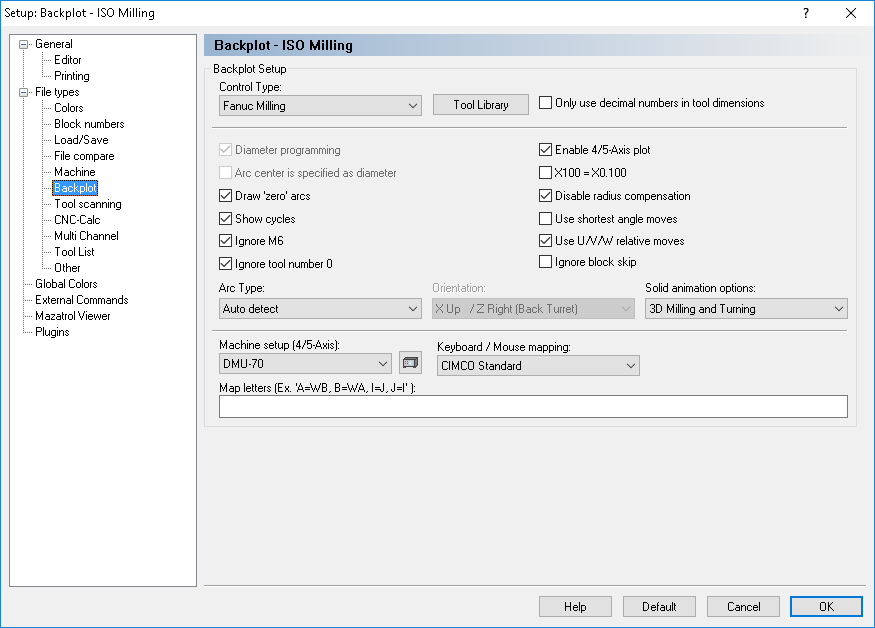 |
|
Backplot Setup dialog. |
|
Only the backplot options for the selected file type are active. All other options are grayed out. |
Select the control type for the backplot from the list.
Use this button to set up the tool library for the selected control type. Information on how to set up tools is found under Tool.
Check this field to select diameter programming.
Check this field to select diameter programming for arc centers also (I coordinate).
Check this field if a full circle should be drawn on arcs with the same start and end-point.
Check this field to plot cycles.
Check this field to ignore tool load commands (like M6).
|
You can specify the tool load command on the Machine setup page. |
Check this field to ignore tool number 0. This is useful if T0/T00/T0000 is used to cancel the length offset.
Check this field to enable 4/5-Axis backplotting.
When this option is selected, the program will assume that a value without a decimal separator is 1/1000 of a regular move.
Check this field to disable tool radius compensation.
Check this field to use the shortest angle.
Example: When moving from 359 degrees to 1 degree, the simulation will normally move 358 degrees back. When this option is checked, only a 2 degrees move is performed.
Check this field if U/V/W should be used as relative moves.
Select the type of arc that is used from this drop-down list.
Use this field to specify the orientation of the plot for turning operations.
Use this field to select if the solid animation should be performed as a normal or New OpenGL three dimensional visualization (3D milling and turning) or as a two dimensional simulation (2D turning).
|
New OpenGL is only enabled if the supported OpenGL version is equal or higher than 3.3 and the Graphics card is NVidia: GeForce, Quadro, NVS or ATI: Radeon, FirePro. All other graphics cards will by default use "Solid Animation" which supports OpenGL version 1.1 or higher. |
|
The two-dimensional simulation is only available for turning routines. |
Use this field to specify the machine type. The machine type/geometry is important for 5-Axis simulation. Click on the icon ![]() next to the field to edit the machine configuration.
next to the field to edit the machine configuration.
Select the keyboard mapping from this list.
Use this field to map the default letters to a different string.
Example: If a CNC uses XA for A-axis rotation, specify A=XA in this field.
Example: If a machine has switched the X and Y axis, specify X=Y, Y=X.